Webconverger heavily uses the notion of /proc/cmdline to control setup.
Spaces in cmdline
values
need to be encodeURI in order not be considered keys themselves. For
developers, startup might better explain how these are used.
There are two ways to start using the API, firstly by hitting TAB on the boot screen. See testing for a video of how to do this in a Virtual machine.
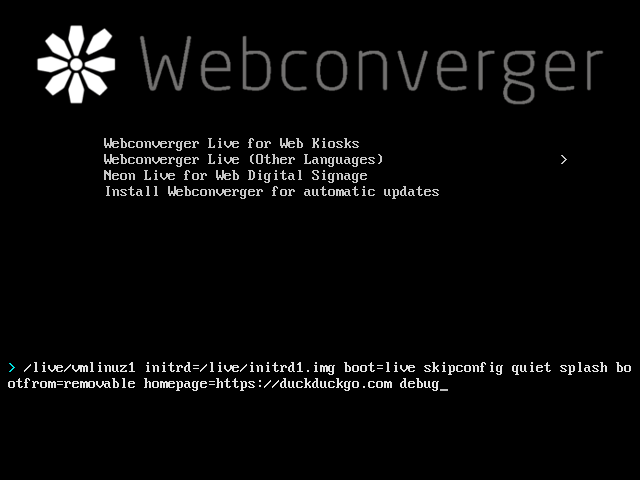
Or by using the configuration service form which you need to take a subscription out with Webconverger. The service presents the various options below in a friendly Web form on boot, which are saved on the Web so your values are retained between boots once subscribed.
Your own homepage
Edit homepage=
You can enter several homepages, which will open in several tabs, separate each
address with %20 e.g.
homepage=http://portal.webconverger.com/%20http://webconverger.com
Expansions
- MACID expands to your network MAC address
- USBID expands to USB serial, for identifying which USB stick was booted - you could conceivably use different USB sticks for a lightweight (but not secure) physical authentication,
USBID_override=is a way to override this value. - WEBCID expands to Webconverger's identifier
- WEBCVERSION expands to use
git describethe running instance's version
For example: Customers want to track which kiosks are logging in. These is best accomplished using a keyword MACID. For example the homepage:
homepage=http://webconverger.com/?mac=MACID
Could be expanded to
homepage=http://webconverger.com/?mac=081196ae2d3c
Instantupdate to the homepage
Using instantupdate from version 28.
This video has an instantupdate demonstration. Good for getting a pool of Webconverger devices on the same page. Support by the rpi2 & x86 version currently. Android coming soon.
Changing browser chrome
https://github.com/Webconverger/webc/tree/master/etc/webc/extensions
- chrome=webconverger - this is the default
- chrome=webcnoaddressbar - disable URL bar and search bar, good for controlled access setups
- chrome=webcfullscreen - fullscreen without any chrome
- chrome=neon - fullscreen as used with Neon
- chrome=debug - nightly testing tools, for testing crash recovery etc. and to expose
about:config
See kiosk for screenshots of the options.
Neon configuration example (a complex example)
chrome=neon
homepage=http://iframereload.dabase.com//?mac=MACID
timezone=Asia/Singapore
cron=00%2003%20*%20*%20*%20root%20killall%20firefox
hidecursor
noblank
xrandr-all=--rotate%20left
Explanation of the above:
- Set the chrome (not the browser, but the GUI), to a dark themed "neon" for <abbr="Digital Out Of Home">DOOH
- Set the homepage to http://iframereload.dabase.com/, whilst also passing a screen identifier (mac address)
- Set the timezone to Singapore, so we can express a local time in the next line
- Schedule a job to run at 3AM, to kill firefox, the browser used in Webconverger. This is to ensure responsiveness in case there is a memory leak
hidecursormakes sure the mouse cursor is invisiblenoblankensures the screen does not turn black, i.e. it's always showing the rendered Web page- Rotate connected screens to portrait
How to limit access with a blacklist or a whitelist?
Please see filtering page.
Use Webconverger in a different language to English
Please refer to i18n
Is it possible to change desktop background image ?
Please see artwork for details how to use bgurl=
Specify a HTTP proxy at 192.168.1.5 with port 8888
append http_proxy=http://192.168.1.5:8888
NEW in version 26: Basic authentication http_proxy=http://user:pass@proxy:3128
How do I make the screen not timeout and go black?
Append noblank, see blanking for more.
How do I make the terminal reset / timeout after being used?
Use kioskresetstation, see blanking for more information
How do I prevent Webconverger from cleaning up after each session? (From 14.0)
Add noclean. This is not recommended for deployments, however if some
cases where the machine is used by just one person, this is very convenient for
day to day usage.
Rotate the screen?
To rotate right on all connected screens:
xrandr-all=--rotate%20right
This is computed as running xrandr --output CONNECTED_DEVICE --rotate right.
For finer control by explicitly naming your CONNECTED_DEVICE, you can use
xrandr=, but then you must discover the exact name of your output device,
which can vary machine to machine.
Video explaining how to use debug mode to discover the properties of your connected displays
Need to setup up a higher than detected resolution?
Please follow this display guide.
DEBUG MODE for developers
Append debug.
Once Webconverger is booted, the dwm window
manager defaults to shift+alt+enter for a
Terminal. Gain root with sudo -i.
Please see debug for more.
Position mouse pointer
swarp=0,0
Moves the mouse cursor to the top left of the screen. This is useful when the default cursor in the middle of the screen might accidentally trigger some mouse over event in the Web application.
Disable automatic upgrades with git
Append noupgrade. See upgrade for more details.
Disable configuration service
Append noconfig
How do I make the machine turn off at a set time everyday?
Set a cronjob
Changing DNS or statically configuring the network?
Please refer to networking
Locking down boot
Use noescape, which disallows debugging of installed Webconverger.
However it only kicks in after the boot configuration is rewritten after a
successful upgrade.
Hiding and showing the cursor
Hiding the cursor is often used with touch screens:
hidecursor
Caveat: Since hidecursor can only be applied when starting X, you cannot use this option in the Live mode with the configuration service.
Showing:
showcursor
By default the cursor is shown on input use and hides after 5 seconds. See blanking for details.
How to create a screensaver for attracting patrons?
Please see screensaver.
Touch screen input calibration and user interface tweaks
Please refer to the touch screen calibration wiki page for calibration and UI tweaks like widescrollbars and grabdrag.
How do I declare my network printer?
Using the printer= API, documented in printing.
How do I show a print button?
showprintbutton
How do I enable the numlock for numpad text entry?
Use numlock.
How to override Firefox preferences (autoconfig)
prefs= sets Firefox's powerful autoadmin.global_config_url
autoconfig
feature.
Examples:
- prefs=http://prefs.webconverger.com/2015/safe.js - force Google to provide a safe search result
- prefs=http://prefs.webconverger.com/2015/chromebook.js - override user agent string
- prefs=http://prefs.webconverger.com/2015/click-to-play.js - Opt into flash
- prefs=http://prefs.webconverger.com/2015/disable-safebrowsing.js - Disable Google's safe browsing
Please look for further usage examples in printing and allowing popups.
customer= API
Stanza for you to indicate your current email address, so we can contact you in the case your configuration id becomes unclear.
Ignored by Webconverger OS itself.
Remote logging (from version 15)
Sign up for an account with Papertrail
log=logs.papertrailapp.com:XXXXX
Replace XXXXX with the port number associated with your account.
Alternatively, you can use the support command to send us your logs to the
http://support.webconverger.com/ service available from the information
icon next to your alias in the configuration panel.
Wireless configuration
Although wired connections are preferred, Webconverger does have comprehensive support for wireless devices and USB tethering.
Switch between tabs
tabswitch=5
Switch between tabs on chrome={neon,webcfullscreen} every 5 seconds.
Screencast: http://youtu.be/eh6u6Bmjnu8
Can I turn off the Webconverger brand mark?
Please see artwork.
Hiding the cursor
Add to your configuration:
hidecursor
Adjusting the volume to 100%
We do set volume to 100% by default however sometimes it might need tweaking, for example:
amixer=sset%20Master%20100%25
Tweaking the touch pad
We have an interface on synclient
synclient=TapButton1%3D1
Search override
New from June 2016, for example:
opensearch=http://prefs.webconverger.com/bl.xml
Only applicable with default chrome=webconverger, since that user interface has a URL bar for entering search terms.